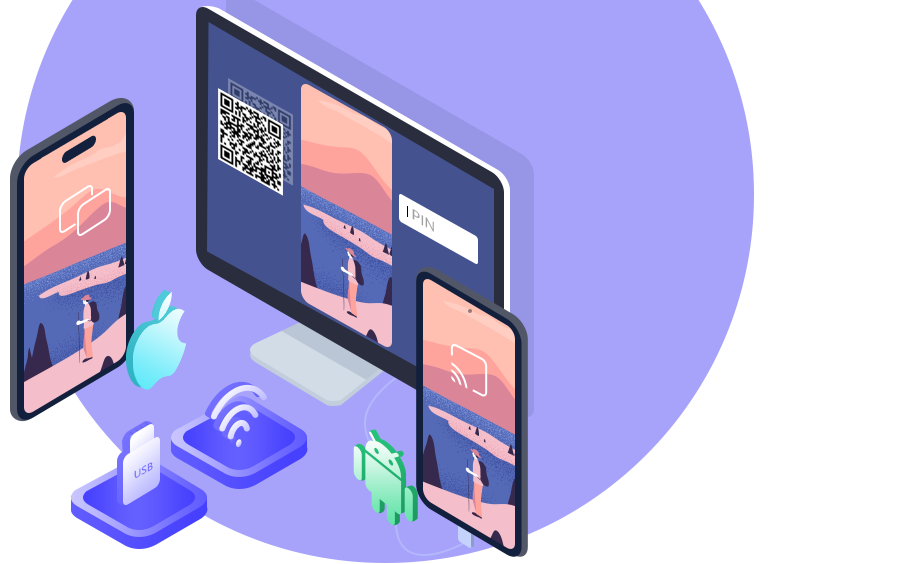
Aiseesoft Phone Mirror

Aiseesoft Phone Mirror enables users to mirror their iOS/Android devices to the computer easily, simultaneously, and stably. Besides, users can cast their phone screens to the PC without quality loss. Moreover, it allows connecting multiple mobile devices with the latest operating systems like iOS 18, Android 15, etc.
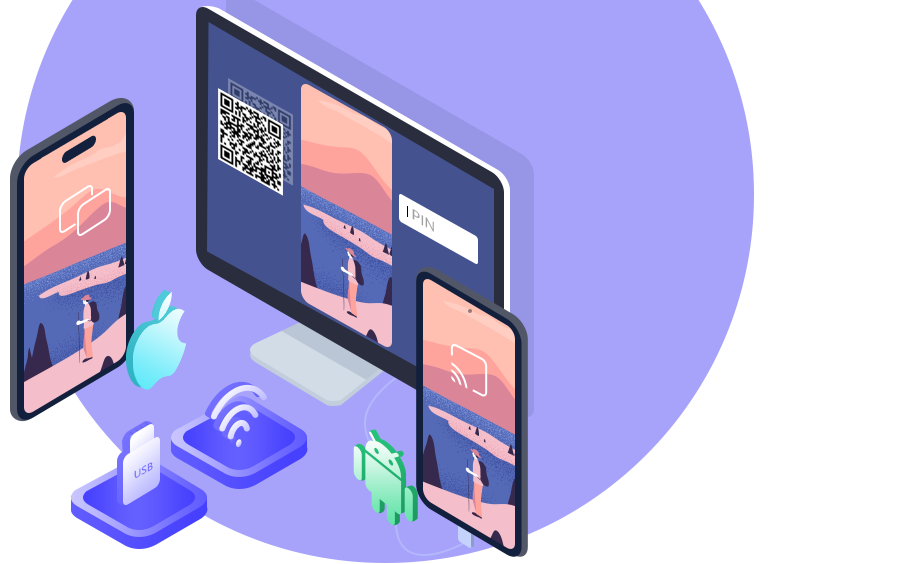
2. Download & Buy a license
3. Mirror All Content Shown on Phone Screen to PC in Real-Time
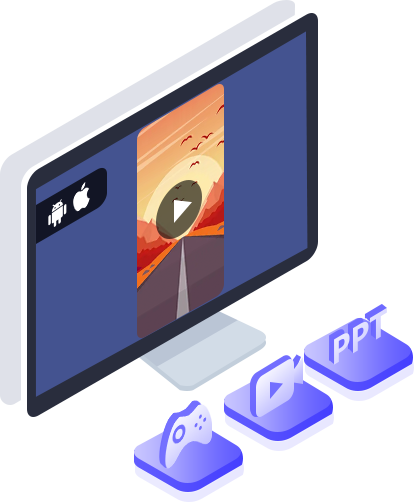
Want to play videos stored in your iPhone on a larger screen? Do you not want to waste time transferring media files from your phone to the computer? You can use Aiseesoft Phone Mirror to cast the screen of your iOS/Android phone to your computer to solve these problems easily. In addition, when you are playing music and mobile games, sending messages to others, viewing a PPT file, and operating other apps on your mobile devices, you also can use this phone mirror software to make viewing these activities on the desktop come true.
4. Flexible Ways to Mirror iOS/Android Phones to Computers
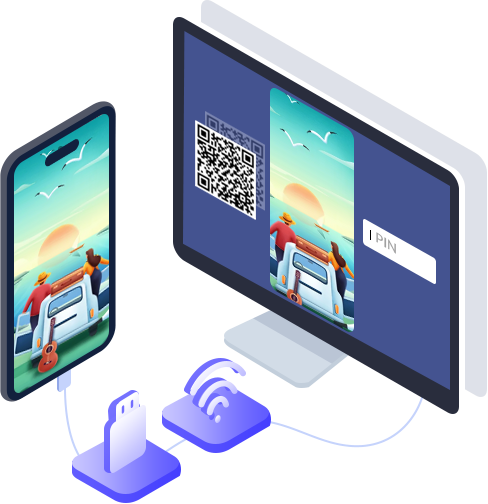
Aiseesoft Phone Mirror offers different methods of connecting for you to select. It supports building the connection between mobile devices and laptops with Wi-Fi. If you are an iOS user, you have to ensure that your device and the computer are connected to the same WLAN and open the Screen Mirroring to connect. If you are an Android user, you can mirror your phone with Wi-Fi by scanning the QR code or inputting the PIN code. But, when you have to mirror your phone without Wi-Fi, you also can cast your Android phone screen to a PC with a USB.
5. Mirror Various Mobile Devices to PC Steadily and Safely
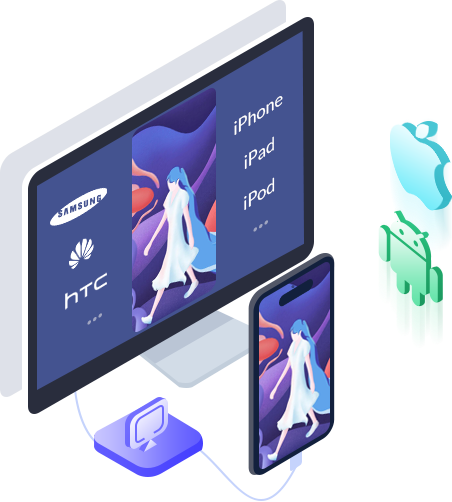
Aiseesoft Phone Mirror provides a stable and safe environment for users during screen casting. Thus, you can mirror your phone screen smoothly and don’t have to worry about revealing your privacy. What’s more, it is compatible with most iOS devices (iPhone 15 Pro Max/15 Pro/15 Plus/15, iPhone 14 Pro Max/14 Pro/14 Plus/14, iPhone 13 Pro Max/13 Pro/13/13 mini, iPhone SE 3, iPhone 12 Pro Max/12 Pro/12/12 mini, and all models of iPad Pro, iPad Air, iPad mini, iPad, etc.) and Android devices (Samsung, Sony, HTC, LG, Motorola, HUAWEI, Xiaomi, OPPO, Vivo, Google Phone, and more).
6. Control the Phone Screen from PC
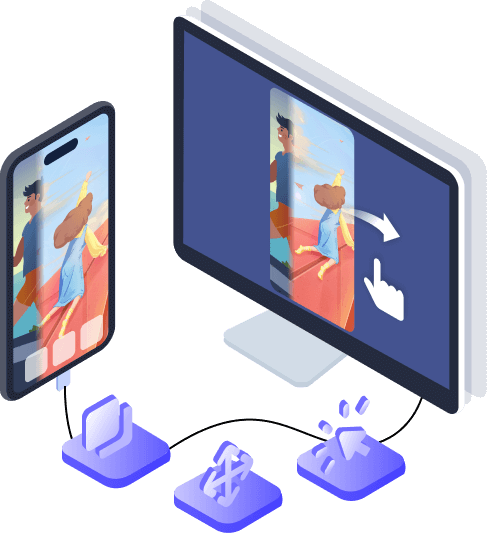
Have you ever tried to control your android phone screen from PC? For many game lovers or game anchors, a small cell phone screen will lead to a less than open view of the game. Then you can use the computer control function to play hand games and show your gaming skills easily on PC. Of course, if you want to demonstrate some complex phone functions to others, then the effect of the large computer screen demonstration will be better. In addition, control of your phone screen on PC can also help you copy your phone content directly to computer to transfer data quickly.
7. Full of Great Features
Aiseesoft Phone Mirror also provides many practical features to improve the user experience. You can learn some features here and explore more while using the software.
- Record Screen
Record your phone screen on your computer during the process of mirroring.
- Capture Screen
Take screenshots anytime on your computer while screencasting for sharing with others.
- Whiteboard
Support drawing and inputting text on the phone screen that is cast to the computer.
- Full Screen
Choose to show your phone screen on your computer in full/half screen freely.
8. How to Use Phone Mirror
- Step 1
Click iOS Mirror/Android Mirror to enter the connection interface.

- Step 2
Tap on the Screen Mirroring and select Aiseesoft Phone Mirror on your iPhone to connect. Or download and install FoneLab Mirror on your Android phone, then connect the Android phone and computer with Wi-Fi or USB cable.

- Step 3
After connection successfully, you can cast your phone screen to the computer.
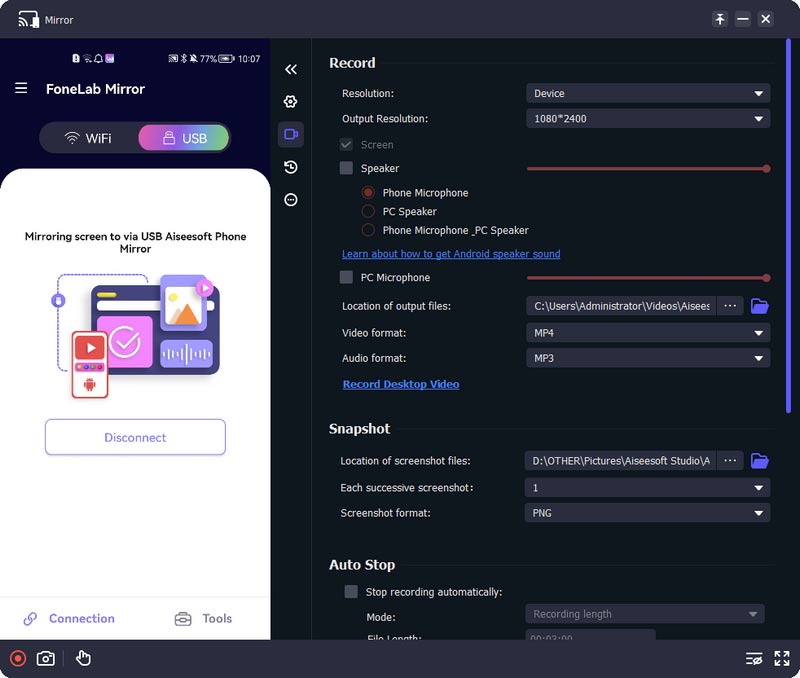
Also read:
- Title: Aiseesoft Phone Mirror
- Author: Ian
- Created at : 2025-03-03 18:20:37
- Updated at : 2025-03-06 15:11:05
- Link: https://tools.techidaily.com/aiseesoft/phone-mirror/
- License: This work is licensed under CC BY-NC-SA 4.0.