
Aiseesoft WhatsSync - WhatsApp Transfer

Aiseesoft WhatsSync is for you to transfer WhatsApp from Android to iPhone or across other Android/iOS devices, computers, and online drives. You can select all data from WhatsApp, including chats, documents, videos, audio, and more. Meanwhile, you can use WhatsSync to backup WhatsApp data to Google Drive or the computer for later transfer.
2. Download & Buy a license
3. Transfer WhatsApp from Android to iPhone and Across Different OS
As a one-click tool to transfer WhatsApp chats, WhatsSync supports transfer across different devices and OS. You can move chats from Android to iPhone, iPhone to Android, Android to Android, iPhone to iPhone, or mobile to computer. The transferring process can be smooth for its ultimate support of the latest iOS 18 and Android 15.
- → Move WhatsApp data from iPhone to Android.
- → Transfer WhatsApp from Android to iPhone in one click.
- → Full transfer of WhatsApp data between Android devices.
- → Sync WhatsApp between iOS devices of almost all models.
4. Move WhatsApp Messages, Photos, Files, and Other Data to New Phones
WhatsSync is your ultimate solution for moving WhatsApp from Android to iPhone or from iPhone to Android. The program supports all kinds of data stored in your WhatsApp. Your chats, pictures, documents, video, audio, and other data will be safely switched to a new device you connect. Your precious memories, favorite stickers, and important files will all be reserved properly with WhatsSync. With that said, you are guaranteed a safe and complete WhatsApp transfer.
5. Backup WhatsApp to Google Drive and Restore to Your New Device Easily
How to restore WhatsApp backup from Google Drive to iPhone or Android? Use WhatsSync to do the backup first and restore. If you are suffering from limited storage space, why not use WhatsSync to have a backup? With this software, you can free your local storage on iPhone and Android phones. All the chats and files can be imported to Google Drive. If you buy a new iPhone or Android, WhatsSync can help restore the previous WhatsApp backup to your new devices in one click.
6. Full of Great Features
Aiseesoft WhatsSync offers a joyful experience for WhatsApp transfer with extra features. Your transferring process will be nothing but safe, smooth, and convenient.
Secure Backup
WhatsSync ensures a safe backup and transfer process. All the data will be reserved for your use only. No one can get access to your WhatsApp backup.
Wireless Transfer
WhatsApp data move from Android to iPhone or reversely is not limited to USB transfer now. With WhatsSync, you can transfer, backup, and restore all WhatsApp data via a Wi-Fi connection.
Wide Compatibility
WhatsSync offers full support for the latest iOS 18, Android 15, and a wide range of other Apple or Android devices.
Fast Speed
Astonishingly quick speed to shorten the time it takes to transfer WhatsApp data across OS, making the backup and move process easier.
Full Data Transfer
Easily transfer and backup your WhatsApp data to a new phone for integrity. All the data will be moved to the selected device with no loss.
7. How to Use WhatsSync
7.1 Transfer WhatsApp Data
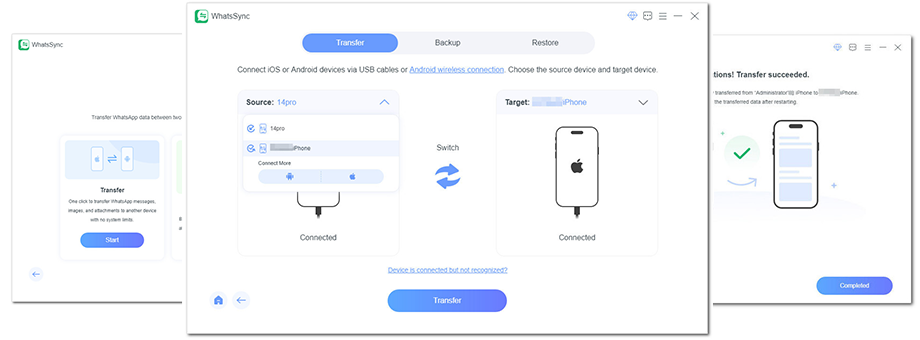
Step 1. Launch WhatsSync on your computer, choose WhatsApp, and select Transfer.
Step 2. Connect your devices with USB cables or connect your Android device via the wireless connection. Select the source and target devices by clicking the dropdown arrow.
Step 3. Click Transfer and follow the instructions to transfer WhatsApp data from the source device to the target device.
7.2 Back up WhatsApp Data
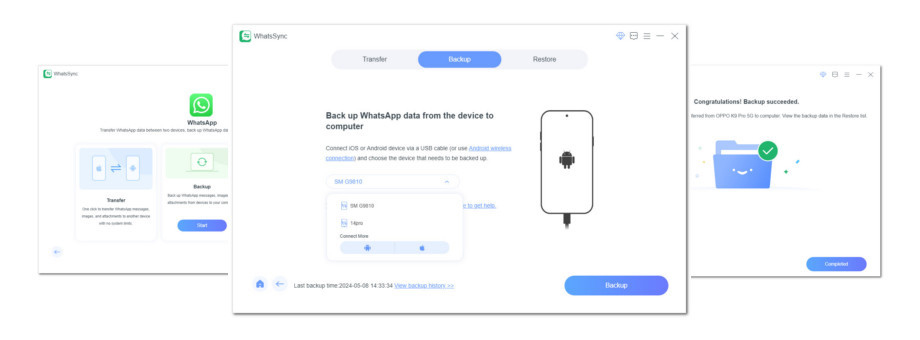
Step 1. Open WhatsSync, select WhatsApp, and choose the Backup option on the main interface.
Step 2. Connect your device via a USB cable. Select the device you want to back up by clicking the dropdown arrow.
Step 3. Click Backup in WhatsSync to start backing up WhatsApp data. Follow the instructions in WhatsSync to back up WhatsApp data successfully.
7.3 Restore WhatsApp Data
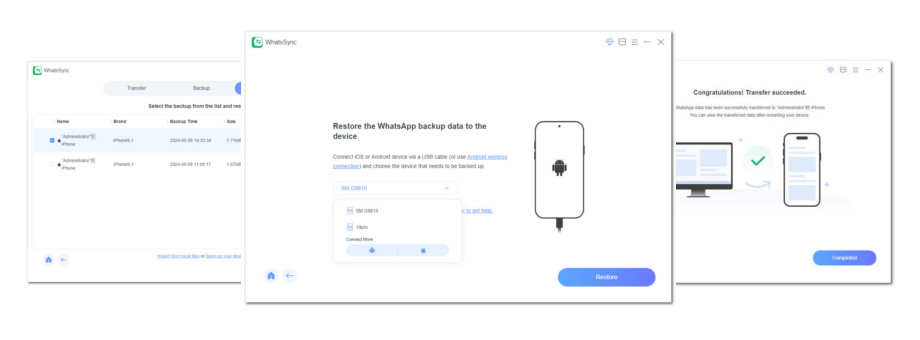
Step 1. In the main interface of WhatsSync, choose WhatsApp and click Restore.
Step 2. Choose the WhatsApp backup you need to restore and click Restore at the bottom.
Step 3. For WhatsApp data restoration, find a USB cable to connect your phone to your computer and click Restore. Follow the instructions in WhatsSync to complete the restoration process.
Also read:
- Title: Aiseesoft WhatsSync - WhatsApp Transfer
- Author: Ian
- Created at : 2025-02-27 06:03:07
- Updated at : 2025-03-06 15:11:05
- Link: https://tools.techidaily.com/aiseesoft/whatsapp-transfer/
- License: This work is licensed under CC BY-NC-SA 4.0.


